.jpg)


Every day, thousands of people wake up to find their digital identity hijacked. It could be a hacker guessing a weak password, a fake social media account impersonating you, or a scammer using your email to trick your friends. Identity theft has moved from just stolen credit cards to stolen reputations, fake profiles, and access to your most private data.
Criminals scrape photos, posts, and personal details from the internet to build convincing profiles, then use them to open new accounts, drain funds, or blackmail victims. The more we live online, the larger the digital footprint we leave behind and the more attractive we are to cybercriminals. Online safety is now a core part of everyday survival. In this guide, you’ll discover proven ways to secure your accounts, limit your exposure, and outsmart identity thieves before they strike.
Online identity theft happens when cybercriminals steal personal information such as names, addresses, phone numbers, credit card details, or Social Security numbers to impersonate victims or commit fraud. Unlike traditional identity theft which might involve stolen wallets or intercepted mail, the digital version exploits the vast amounts of personal data we store and share online.

Attackers use a range of tactics, including:
Your personal data is valuable on the dark web. Stolen information can be used to:
Identity theft can drain both time and money, forcing victims to spend weeks or even months disputing charges, closing accounts, and repairing credit. Beyond direct financial losses, you may also face costs for legal help, credit monitoring, and lost productivity while resolving the damage.

What once felt like a distant risk is now an everyday reality. Criminals are sophisticated, patient, and often invisible until the damage is done. Fortunately, you can build strong walls around your digital life with just a few consistent habits. By strengthening your passwords, enabling multi-factor authentication, locking down your devices, being skeptical of unsolicited requests, and resisting the urge to click every link you see, you significantly reduce your risk. Monitoring your financial accounts, limiting what you share online, and cleaning up your digital footprint give you extra layers of protection. Think of these steps as digital hygiene: small, regular actions that keep you safe and in control.
.jpg)


Keeping children safe online and managing screen time are top priorities for many families. Modern devices include built-in parental controls that let caregivers limit app use, filter content, schedule downtime, and approve downloads. Apple’s Screen Time is compatible with iPhone, iPad, and Mac. Google’s Family Link, combined with Google Play parental controls, allows parents to supervise Android devices and Chrome OS. Each tool handles slightly different features, so the choice depends on the device and how hands-on the parent wants to be.
This guide explains exactly how to set up Screen Time on Apple devices and Family Link and Play Store parental controls on Android. It also covers App Limits, Downtime, Always Allowed apps, Content and Privacy Restrictions, passcode protection, and tips for troubleshooting and best practices.
Screen Time lets parents schedule Downtime, set App Limits, allow certain apps during limits, block explicit content, control purchases, and manage communication limits. You can set these locally on the child’s device or manage them remotely with Family Sharing.
Step-by-Step: How To Set up Screen Time For a Child On Their Device
Set Downtime
Choose Always Allowed apps
Set App Limits
Content & Privacy Restrictions
Communication Limits
Protect your settings with a Screen Time passcode
If Family Sharing is used, the family organizer can manage or reset passcodes from their device.

Google Family Link lets parents create a supervised Google Account for children, set device bedtime, set app limits, approve or block app installs, monitor screen time, and track location on supported devices. Features and availability vary by Android version and region.
Step-by-step: Set up Family Link
Controls available in Family Link
Google Play Parental Controls
If Screen Time passcode is forgotten
If Family Link cannot supervise a device
Some Android devices or versions do not support all Family Link features. Make sure the child’s device meets Android version requirements and follow the Family Link compatibility guidance. If issues persist, reinstall the Family Link apps and repeat the setup steps.
Parental controls are about creating balance, safety, and healthy habits for children. Whether you use Apple Screen Time or Google Family Link, these tools help you manage what your kids can see, use and do online. Combine these settings with clear conversations about online safety so your child understands why limits exist. Review and update settings regularly as your child grows, and secure everything with a passcode only you know. With the right mix of technology and guidance, you can make your family’s devices safe and positive spaces for learning, play and connection.
.png)


You may have heard from a friend or acquaintance that someone’s social media had been hacked, probably a celebrity, and you might think it’s something that doesn’t happen so often. But according to Station X over 1.4 billion social media accounts are hacked monthly, and since more accounts are being opened every year, the number will continue to rise.
Nobody is perfect, and anyone can fall victim to this attack, which is why when it happens, you need to take quick, decisive steps to ensure you can recover your information and data on your social media account. This article guides you step-by-step through the fastest recovery path, from identifying common hacking practices, verifying unexpected changes, locking out intruders and fortifying your account to prevent future incidents.
There are common practices hackers use to gain access to your social media accounts. These are:
Notice suspicious activity such as unfamiliar posts, DMs sent without your knowledge, or changes to your login details. Some platforms alert you when account information, such as your email or passwords, has been changed. Recognising these early signs lets you act before permanent damage happens.
The next step to take is to look for emails from your social media account that alert you to changes. Anytime a login is made on another device, an e-mail will be sent to verify if it was you logging in to that account. If it wasn't, you can always click "secure your account" to revert those changes.
If the login fails, select the "Forgot password?" or “Get help logging in” option, then request a login link or security code to your registered contact method. If that doesn’t work, tap "Need more help?" and follow identity verification via email, phone, or selfie video. Some social media platforms may ask for visual confirmation to confirm ownership.
If the procedure taken to recover your social media account was not enough, submitting a recovery request accelerates the process. Send an email to the social media account team in question and make sure to provide all relevant details, such as your username, linked email, phone, or recovery code. Always be ready to answer questions about how you accessed the account originally or the devices used.
Instagram has introduced recovery platforms—accessible without signing in—that verify identity using trusted contacts or uploaded documents. Facebook may prompt you for a video selfie for identity confirmation, designed to speed up the recovery process.
Once access is restored:
Hacking often starts with phishing or weak password practices. Stop phishing attacks by avoiding suspicious links and verifying senders. Use a password manager to reduce reuse and simplify strong password creation. Prioritise recovery tools in advance (e.g., backup codes) as preparation for a rapid response if hacking happens again.
Regaining control of a hacked social media account requires urgency. You would need to spot the breach, lock it down, restore access, and then strengthen your defences. Whether you use recovery links, codes, identity verification, or photo ID, acting quickly makes all the difference. Once restored, remember to update your security with a strong password, two-factor authentication, and a review of active sessions and apps. Your recovery experience also makes you better prepared. A few smart safeguards today ensure your social media presence and information are secure for tomorrow.
.jpg)


Facebook is no longer just a space for keeping up with friends and family. It has become one of the largest marketplaces in the world. With over 3 billion monthly active users, the platform offers unmatched reach and built-in trust, giving creators, entrepreneurs, and small business owners a direct path to customers. If you’re looking to sell digital products on Facebook, the key lies in combining smart setup with consistent marketing and the right tools to streamline the process.
The rise of social commerce has transformed Facebook into a marketplace where people not only discover but also buy products directly. In fact, recent data shows that 66% of consumers have made purchases through Facebook, highlighting its strength as a social commerce platform. With people already browsing, engaging with content, and following creators they trust, making purchases comes naturally.
For digital products such as e-books, templates, courses, or stock photography, Facebook offers a built-in audience and distribution engine. Instead of competing on crowded marketplaces, you can sell directly to your community, where engagement and familiarity work in your favor.
The most successful digital products are those that solve a problem or provide instant value. Ebooks that answer a niche question, design templates that save time, or mini-courses that teach a specific skill tend to perform better than others.
To succeed, the first step is understanding what works within Facebook’s ecosystem, what your audience is struggling with, and how your product can help. Market validation plays a big role here: spend time observing Facebook groups, trending hashtags, or competitor pages to see what people are asking for. If you notice recurring pain points, that’s a strong signal your digital product could fill the gap.
Before jumping into Facebook’s selling tools, it’s important to set up a strong foundation. Many beginners make the mistake of diving straight into listing products without preparing the essentials, but these early steps can save you frustration later on.
Be crystal clear about what you’re selling. Is it an ebook, a course, a set of design templates, or stock photos? The more specific you are, the easier it will be to market and explain the value of your product to potential buyers.
Facebook doesn’t allow digital files to be delivered directly on its platform. This means you’ll need an external system to handle payments and instant delivery. Third-party platforms like Mainstack, Gumroad, or Payhip make this seamless by providing a storefront where customers can pay and automatically receive your product.
Even though your product is digital, presentation matters. Design a professional cover image for your ebook, create mockups for your templates, or record a short preview of your course. Clear visuals build trust and make your product look more valuable.
Ask yourself how you want to connect with buyers:
Your answer will determine which Facebook tool you prioritize.

No matter which pathway you choose, creating a Facebook Business Page is a must. It gives your brand credibility, provides a central hub for your products, and unlocks access to valuable tools like Facebook Ads and Page Insights.
With these foundations in place, you can now explore the different selling options Facebook offers—Shops, Marketplace, Groups, and Ads.
Once you’ve set up your product, delivery system, and Business Page, the next step is deciding how you’ll actually sell on Facebook. The platform gives you several different pathways to sell digital products, and the approach you choose can shape how customers experience your brand.
Best for: Sellers with multiple products who want a professional-looking storefront.
This allows you to set up a digital storefront where you can showcase products, set prices, and, in some regions, even process payments directly through Meta Pay. However, this “checkout on Facebook” feature is being phased out, and as of mid-2025, most Shops are transitioning to a website checkout experience where purchases are completed on the seller’s own site.
Best for: Beginners who want fast exposure with minimal setup.
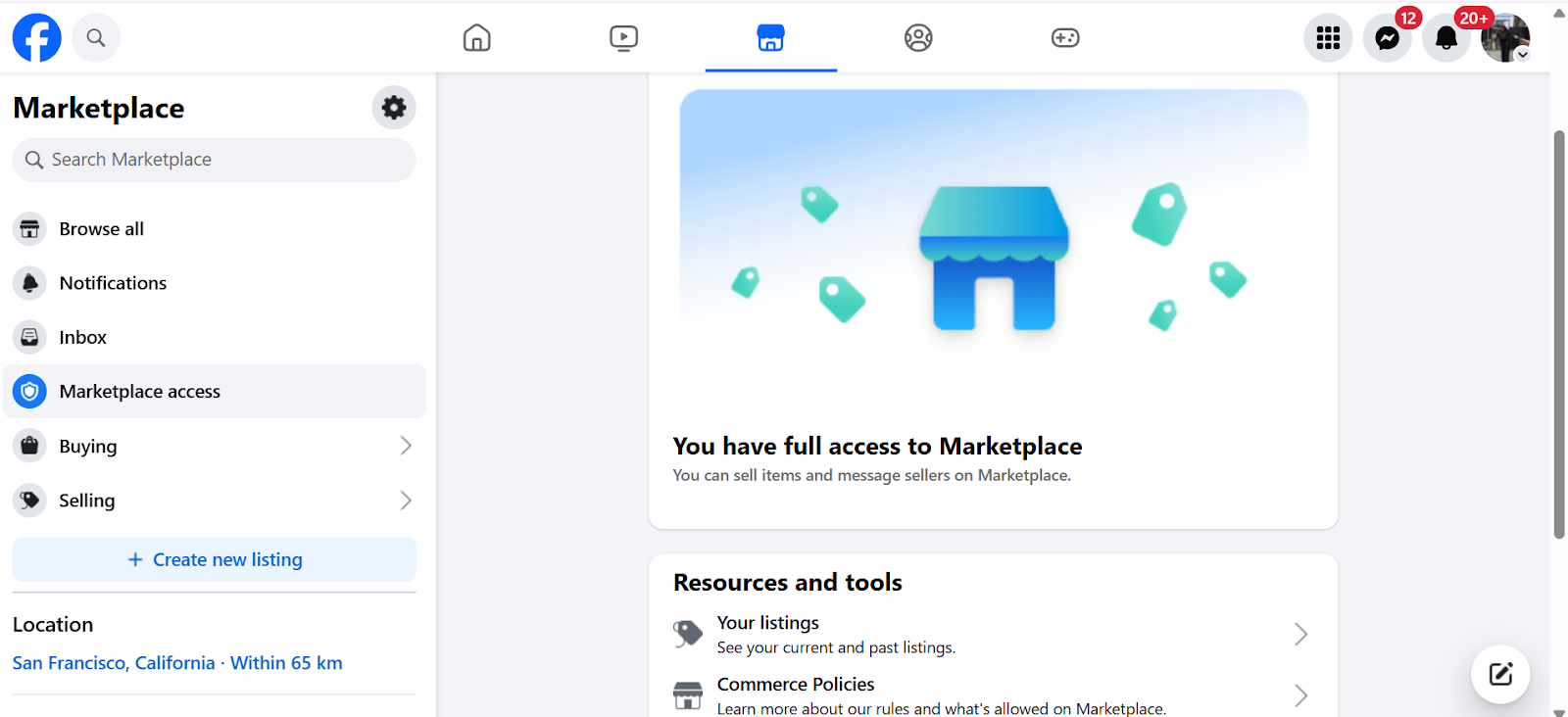
While originally designed for physical goods, Facebook Marketplace has become a space where digital sellers thrive, but mostly in terms of product promotion. Many digital product sellers list their products with clear instructions for delivery, such as sending the files via email after purchase, due to Facebook’s policies that explicitly prohibit the direct delivery of digital files on Marketplace.
Most sellers work around this by using third-party platforms like Etsy or Gumroad to handle transactions and delivery. Another seamless third-party platform option is Mainstack, which allows you to create a branded storefront, manage payments, and deliver digital products instantly, without having to wrestle with Facebook’s restrictions. This way, you maintain efficiency while using Facebook as the main traffic driver.
Best for: Creators and entrepreneurs who want to build trust before selling.
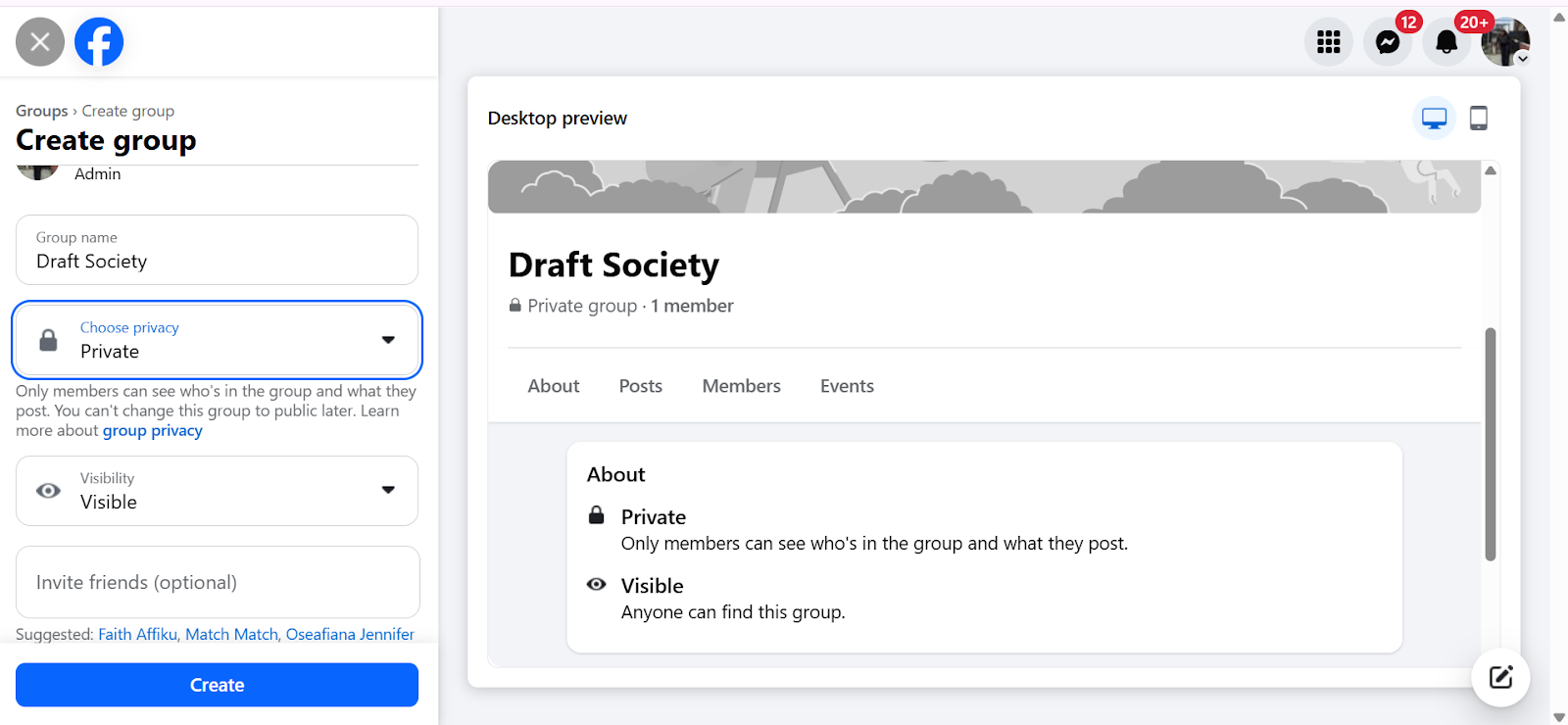
Facebook Groups are great for digital products because they enable you build a community around your expertise. For those who prefer a community-driven model, Facebook Groups offer a practical way to build trust and engagement.
Creators often use niche groups to connect with their audience before introducing paid products. For example, if you’re selling a course on social media marketing, you could start a group where you share free tips, answer questions, and then introduce your paid product once members know and trust you.
Alternatively, some creators run private, paid groups where digital resources are tied to membership, and access to the group itself is the digital product. This model works especially well for groups that produce ongoing value like coaching or resource sharing.
Best for: Every seller, regardless of product type.
Your Business Page acts as your central hub where you can showcase your product, post updates, and share content that builds credibility. It also unlocks tools like Facebook Ads and Insights, which help you reach a larger audience and track your progress.
Visibility is everything. So it’s important to start by building organic momentum through regular posts that highlight the value of your product, or take advantage of Facebook Live sessions to demonstrate product value.
Best for: Sellers eager to invest in growth beyond their immediate network.
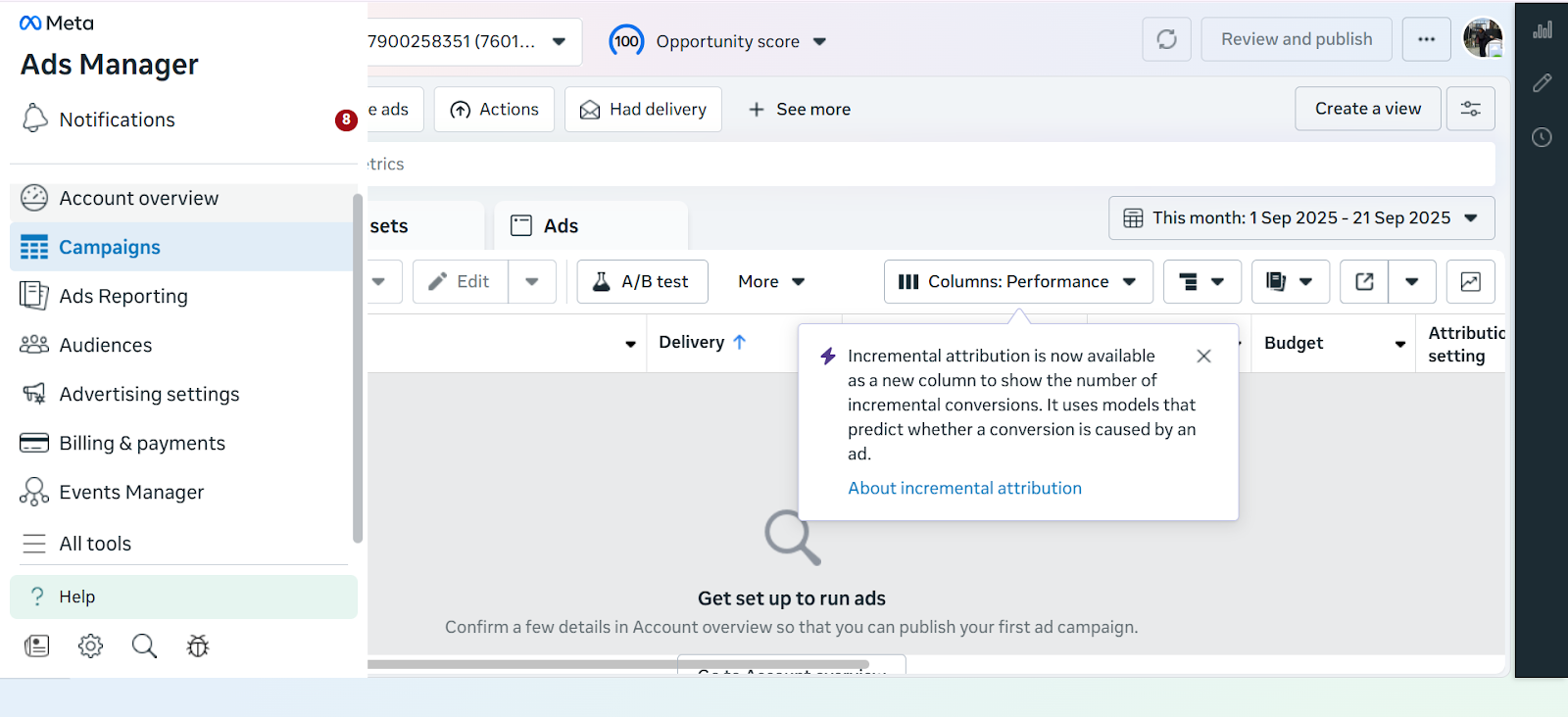
Facebook Ads allow you to target the exact audience most likely to buy your product based on age, interests, location, and behavior. They’re especially useful for retargeting people who’ve already engaged with your content but haven’t purchased yet.
For digital products, ads work best when they tell a story. So, instead of leading with a sale-focused strategy, demonstrate how your product solves a problem or makes life easier for your target audience. Start small with your budget, test different ad creatives, and invest the ones that perform best.

Once your product is live, data should drive your next steps. Facebook Page Insights and Ad Manager offer detailed metrics on reach, engagement, and conversions, and you can use these insights to identify which posts or ads are generating the best responses.
Digital products are intangible, which means trust is everything. Potential buyers want reassurance before they click purchase. Showcase reviews, testimonials, or even user-generated content to create social proof.
Another important factor is providing a seamless checkout experience. If the buying process feels smooth, secure, and professional, it reinforces credibility and makes customers more likely to complete their purchase.
Before launching, it’s essential to make sure your business aligns with Facebook’s commerce policies. While you can promote and sell digital products on the platform, Facebook restricts the direct delivery of digital files, meaning you’ll need to rely on external checkout or delivery systems to fulfill orders.
Beyond policy adherence, there are a few best practices worth following.
Selling digital products on Facebook requires more than posting a link; it’s about combining visibility, trust, and a seamless buying experience.
With billions of people ready to engage, the opportunity is endless, and with the right systems in place, selling on Facebook becomes not just possible but scalable.
.jpg)


Apple just dropped the iPhone 17 lineup on September 9, 2025, and if you're clutching your iPhone 16 wondering whether to upgrade, that’s understandable. With pre-orders starting September 12 and devices hitting stores September 19, the timing pressure is real. But after just one year, is the iPhone 17 worth the jump? Let's break down everything you need to know to make the smartest decision for your wallet and your daily use.
The most significant upgrade in the iPhone 17 is something Pro users have enjoyed for years: 120Hz ProMotion technology. The iPhone 17 features a 6.3-inch display with ProMotion, up from the iPhone 16's 6.1-inch screen, while the iPhone 16 and iPhone 16 Plus continue to offer 60Hz refresh rates.
Why this matters: If you've ever used a Pro iPhone or high-end Android phone, going back to 60Hz feels sluggish. The 120Hz display makes scrolling buttery smooth, gaming more responsive, and overall interaction more premium. This alone might justify the upgrade for many users.
Here's where Apple sweetened the deal: the iPhone 17 starts at $799 with 256GB storage, which is double the previous base storage, while the iPhone 16 starts at $799 for the 128GB model. You're getting twice the storage for the same starting price – that's real value.
The iPhone 17 runs on the new A19 chip for improved performance, while the iPhone 16 features the A18 chip, built on second-gen 3nm technology. This represents a one-generation jump, which typically means 10-15% performance improvements.
Both phones support Apple Intelligence, but the iPhone 16 is already well-equipped. With iOS 18.2, iPhone 16 users have ChatGPT integration for Siri, Visual Intelligence features, Genmoji, Image Playground app for AI image generation, and Image Wand. The iPhone 17's AI improvements are evolutionary, not revolutionary.
If you bought your iPhone 16 for AI features, you're already well-served.
iPhone 17 Camera Improvements
The iPhone 17 features a 48MP Dual Fusion camera system with an optical-quality 2x Telephoto and a new 48MP Fusion Ultra Wide camera that captures macro photography in more detail. Plus, the innovative Center Stage front camera takes selfies to the next level.

iPhone 16 Current Capabilities
The iPhone 16 features a 48-megapixel Fusion wide-angle lens and 12-megapixel ultra-wide lens, with improved Photographic Styles for real-time lighting and color adjustments. It also includes the Camera Control button for quick camera access with force sensor and touch sensor for gesture support.
The verdict: The iPhone 17's camera upgrades are solid, especially for macro photography enthusiasts, but the iPhone 16's system is already excellent for most users.
The iPhone 17's battery capacity grew from 3,561 mAh on the iPhone 16 to 3,692 mAh on the 17 – that's a 4 percent increase. While the iPhone 16 already supports up to 22 hours of video playback with battery lasting up to two hours longer than iPhone 15, every bit of extra battery life helps.
Expect maybe 30-60 minutes of additional daily use, helpful but not exceptional.
iPhone 17 Enhancements
The iPhone 17 features new Ceramic Shield 2, with the front cover being tougher than any smartphone glass with 3x better scratch resistance than the previous generation and reduced glare. New colors include lavender, mist blue, black, white, and sage.
iPhone 16 Design
The iPhone 16 has an all-glass front and colorful matte glass back framed by color-matched aluminum, available in black, white, teal, pink, and ultramarine.
The improvements are nice-to-have rather than must-have upgrades.
Upgrade to iPhone 17 if you:
Stay with iPhone 16 if you:
Consider iPhone Air instead if you:
You want the breakthrough iPhone Air design that's impossibly thin and light at just 5.6mm thick, though it costs $999 versus the iPhone 17's $799 starting price.
Apple offers $200 to $700 in credits when trading in iPhone 13 or newer, with carrier deals providing up to $1,100 in credits. However, your iPhone 16 has depreciated significantly after just one year.
Example calculation:
Alternative strategy: Sell your iPhone 16 privately for potentially $50-100 more than trade-in value.
The iPhone 17's 120Hz ProMotion display and doubled base storage make it a compelling upgrade, but the decision hinges on your priorities and timing.
If you're a display quality enthusiast who notices the difference between 60Hz and 120Hz, the upgrade is probably worth it. If you're a practical user who bought the iPhone 16 within the last six months, you're better off waiting for the iPhone 18, which will likely bring more significant changes.
The sweet spot: iPhone 14 or older users should definitely consider jumping to the iPhone 17. iPhone 15 users have a reasonable case for upgrading. iPhone 16 users should think carefully about whether the display and storage improvements justify the cost.
Remember, with Apple's predictable annual release cycle, there will always be something better around the corner. The iPhone 17 is a solid incremental upgrade, but it's not revolutionary enough to make iPhone 16 users feel like they're missing out on essential features. If you're on the fence, visit an Apple Store to experience the 120Hz ProMotion display firsthand. For many users, that hands-on experience will make the decision clear one way or the other.
.jpg)


We’ve all been there: a small charge you can’t explain shows up on your bank statement, and after hours of rigorous thinking and self-interrogation, you suddenly realize you’re still paying for a subscription you barely use or one you even forgot you signed up for. From streaming platforms to free trials that turned into monthly bills, these hidden subscriptions quietly eat away at your money.
Luckily, the great thing about subscriptions is, you get to back out at any time. You just have to find them first.
The most reliable way to uncover forgotten subscriptions is by reviewing your bank and credit card statements. Go back at least three to six months, or even a full year if possible, and carefully scan through the transactions. Look for recurring charges, whether monthly or annual, and pay special attention to smaller amounts that can easily slip under the radar. These are often app subscriptions or trials that quietly renewed.
As you go through each charge, cross-check it against the apps and services you actively use. If a payment doesn’t immediately make sense, add it to a list of items to investigate further. Sometimes, subscription charges don’t appear under the company’s actual name but instead show up as Apple, Google, PayPal, or Stripe, which can make them tricky to identify. In such cases, you may need to search the merchant name online or check your app store accounts to match the charge to a specific service.
Keeping a simple tracker whether in a spreadsheet or notes app, can help you stay organized. Record the name of the merchant, the amount, how often it’s billed, and the next renewal date. This way, you’ll have a clear picture of what you’re currently paying for and can make informed decisions about which subscriptions to keep and which to cancel.
Many forgotten subscriptions are tied directly to your phone rather than a bank card, which makes them easy to overlook. For iPhone and iPad users, the best place to start is within your device settings. Simply open Settings, tap on your Apple ID, and then select Subscriptions. This will display every active subscription linked to your Apple account, including app trials that may have quietly renewed after the free period ended.
On Android, the process is just as straightforward. Open the Google Play Store, go to Payments & Subscriptions, and then tap on Subscriptions. From here, you’ll see a complete list of all the services you’re currently paying for through Google Play.
This step is especially important because many people sign up for free trials on their phones and forget about them. Since these charges are routed through Apple or Google rather than the individual app, they can slip past even the most careful review of bank statements. Checking your device settings ensures you capture these hidden subscriptions before they continue draining your account.
If you’d rather not sift through bank statements or device settings manually, subscription tracking apps can do the grunt work for you. Services like Rocket Money (formerly Truebill), or Bobby connect securely to your bank and card accounts to automatically scan for recurring charges. Once linked, they’ll highlight subscriptions you might have forgotten about and show you how much they’re costing each month.
These tools are even greater life-savers if you have multiple accounts or cards because they make tracking everything in one place possible and save you hours of effort. Many of these apps also go a step further by helping you cancel subscriptions directly within the platform, so you don’t have to hunt down cancellation links or customer service numbers.
It’s easy to assume every subscription runs through your bank card, but many services are tied to alternative payment platforms instead. If you’ve ever paid with PayPal, Venmo, or any other mobile money app, there’s a good chance a subscription could still be drawing funds from there quietly. These platforms often allow merchants to set up automatic recurring charges, and because they don’t always show up on your main bank statement, they’re easier to overlook.
Take a few minutes to log in and review your active authorizations. In PayPal, for example, you can check under “Payments” to see which businesses have permission to bill you automatically. Doing this with any mobile money app can reveal subscriptions you might have signed up for and forgotten about.
Not every subscription is neatly listed in your phone settings or app store. Some services manage billing through their own platforms, which makes them easier to miss. A quick way to catch these is by searching your email inbox for keywords like “subscription,” “renewal,” or “receipt.” This can surface confirmation emails or invoices that never appeared in your bank alerts.
If you come across an unfamiliar charge or a service you no longer use, the next step is simple: contact the provider directly. Most companies offer a cancellation option through your account settings, but if it isn’t obvious, reaching out to customer support will usually get it sorted.
Finding and canceling forgotten subscriptions is half the battle, but staying ahead of new ones help you save the most money. A simple strategy to employ is setting up bank transaction alerts so you’re immediately notified when recurring charges go through.
Another smart move is to add calendar reminders for the free trials you sign up for. That way, you’ll get a reminder to cancel before your free trials turn into paid subscriptions.
For an extra layer of protection, consider using virtual cards (many banks and fintech apps offer them) specifically for trial offers. Once the card expires or you disable it, the subscription can’t auto-renew without your permission.
Canceling old subscriptions is important, but keeping them under control long-term matters even more. Make it a habit to audit your subscriptions every 3–6 months, you’ll likely find at least one service you no longer use.
Try to consolidate when possible. For example, instead of paying for multiple streaming platforms, keep only the ones you watch regularly.
Finally, consider using budgeting apps to track recurring expenses. Seeing them in one place helps you stay intentional about where your money goes and prevents unnecessary charges from piling up again.
Forgotten subscriptions might seem small at first, but over time, they quietly drain your finances. The good news is, with these few intentional steps, you can take back control of your money and free up room in your budget for things that truly add value to your life.



Your phone or laptop password is like the key to your home. Once it is stolen or compromised, intruders gain access to your private spaces; your money, identity, photos, and even your work. That is why strong passwords are no longer optional; they are essential. Humans are not computers. We cannot remember dozens of complicated strings of characters, and reusing the same weak password across accounts only makes things worse.
A strong password should be long, unique, and include a mix of upper and lowercase letters, numbers, and symbols. But memorizing random combinations can be frustrating. Thus, there are smarter ways to create passwords you can remember and tools to help you manage them safely. In this guide, we will explore practical strategies for creating strong passwords, how to manage them with tools like 1Password, and how to stay secure online.
Passwords are the first line of defense against hackers. According to Verizon’s 2024 Data Breach Investigations Report, stolen credentials were involved in 77% of Basic Web Application Attacks. Cybercriminals use automated tools to guess millions of combinations in seconds, so a simple password like ‘password123’ or ‘qwerty offers virtually no protection against a determined attack. These common choices are often the first targets for brute-force attacks, where algorithms systematically try every possible combination of characters until the correct one is found. These tools work so fast and efficiently that it shows why strong passwords are essential and why simple, easy-to-guess ones are no longer safe.
Weak or reused passwords expose you to risks like:
The stronger and more unique your passwords, the harder it is for attackers to break in.
A secure password should follow these rules:
For example:
Weak: john123
Strong: dS^EK+ThfAw2@jk
But how do you create something strong and memorable?
Instead of random combinations that are hard to recall, try these techniques:
These methods let you create complex but personal passwords.
Even strong passwords can be compromised in data breaches. Regularly updating your passwords reduces the window of opportunity for hackers. Security experts recommend updating passwords every 3 to 6 months and immediately after any suspected breach.
.jpg)
If the answer is no, it is time for an update.
The average person has over 100 online accounts. Remembering long, unique passwords for each is nearly impossible without help. This is where password managers come in.
What Are Password Managers?
A password manager is a tool that securely stores all your passwords in an encrypted vault. You only need to remember one master password, and the manager will generate, store, and autofill the rest.
Benefits include:
1Password is one of the most trusted password managers worldwide. Here is how it works:
If 1Password is not for you, there are alternatives:
Each of these tools can help you manage and protect your digital life.
Strong passwords are essential, but they are not the only defense. Add these layers:
Your password is more than a login detail. It is the lock that protects your identity, finances, and privacy. Weak or reused passwords leave the door wide open for hackers, while strong, unique passwords create barriers that are difficult to break.
Creating strong passwords does not have to be overwhelming. By using techniques like passphrases, acronyms, or personal catchphrases, you can design secure logins that you will actually remember. For those with dozens of accounts, password managers like 1Password, Dashlane, or Bitwarden simplify the process, keeping all your credentials safe in one place while helping you generate new ones.
The real key is consistency. Update your passwords regularly, avoid reusing them, and layer your security with two-factor authentication. Think of your password strategy as digital self-defense. With smart practices and the right tools, you can enjoy the convenience of technology without sacrificing your safety.
.jpg)


Copy and paste is something we all use daily, but unfortunately, a lot of us haven’t been making the most of what this simple feature has to offer. Not because we don't want to, but because we don’t know how to.
If you’ve ever copied something only to lose it the moment you copied something else, you know how frustrating the basic clipboard can be. Clipboard managers solve this problem by keeping a history of everything you copy, making it easy to reuse text, links, images, or files without having to go back and forth.
A clipboard manager is a tool (which could be built-in or require a third-party plug-in) that enhances a device’s built-in clipboard by saving a history of copied items, such as text, images, and files, allowing users to access and re-use them later.
Using a clipboard manager helps you work smarter and faster by ensuring you don’t lose a copied item the moment you move on to something else. It keeps your copied items saved so you can always go back and grab them when needed. This saves you the trouble of retyping or hunting down the same information over and over again.
They also help you stay organized by letting you pin your most-used items, like an email address, a signature, or a code snippet, so they’re always just a click away.
Pro tip: If you really want to boost productivity, advanced managers go even further with features like keyword search, shortcuts, and even syncing across your devices.
Getting started with a clipboard manager is simple. Once installed, it usually runs quietly in the background, automatically saving everything you copy. When you need something, just open the manager with a shortcut (like windows+v) and scroll through your history to grab what you want. To set up a clipboard manager, follow these quick, easy steps.
After your setup is complete, your text, images, or links are automatically saved each time you copy them. To reuse something, simply open your clipboard history with the shortcut (like Windows + V) and select the item you want to paste.
To save time, pin or mark the items you use often as favorites for ease of access. Things like email templates, signatures, or links. Some managers even let you create folders or categories. Managers like Ditto allow you to group snippets into custom collections, and ClipClip supports organizing copied items into folders for easy access. This way, you know exactly where to find whatever you need.
After using clipboard managers for a while, you may notice your list of copied items starts piling up. When that happens, you don’t need to waste time scrolling through your clippings to spot what you need. All you need to do is type in a keyword in the search bar, and the item you’re looking for pops up right away.
Clipboard managers might seem like a small upgrade, but they save you from the frustration that comes with losing copied items. As a bonus, they keep your essentials organized and make it effortless to pull up what you need. With features like favourite pinning, clipboard search, and device syncing, a good clipboard manager turns copy-paste into a real productivity tool, and once you start using one, you’ll wonder how you ever worked without it in the first place.
.jpg)


Your inbox isn’t supposed to be a dumping ground; it’s a workspace. But the problem is, between newsletters you never read, promotions you didn’t ask for, and the endless back-and-forth of daily communication, these emails pile up fast. Cluttered inboxes slow you down, make you miss what matters, and leave you stuck in an endless cycle of apologizing for late replies.
If that sounds familiar, you’re definitely not alone. Most people treat their inbox like a digital storage unit—everything goes in, but nothing gets sorted. Oftentimes, this results in missed opportunities, wasted time searching for old emails, and constant mental clutter that makes it harder to focus on actual work.
The good news is, organizing your inbox isn't complicated at all. With a few smart habits and the right tools, you can turn your inbox into a well-organized space that works for you, not against you.
The first step to a clean inbox is simple: stop the flood before it starts. If your inbox is constantly filling up with newsletters you never read, promo codes for apps/services you no longer use, or updates you didn’t sign up for, no amount of sorting will save you. These emails are digital noise, and the more of them you allow in, the harder it becomes to spot important emails.
Start by identifying what’s irrelevant. Scan through your recent emails and take note of patterns: do you tend to ignore certain brands, newsletters, or updates? If so, it’s time to cut them off. Most email platforms like Gmail and Outlook now have a one-click Unsubscribe button at the top of promotional emails, but if you want to save time, tools like Leave me alone or Sanebox can help you unsubscribe from dozens of lists in just a few minutes.
Once you’ve turned off the tap, deal with the backlog. Archive old emails you won’t need again, clear your spam folder, and delete duplicate emails. Think of it like cleaning out your closet; if it doesn’t serve a purpose, it shouldn’t take up space. By trimming down the noise, you’ll immediately notice how much easier it is to work in your inbox.
Decluttering your inbox doesn’t have to become a recurring cycle. After taking the time to clear things out, you can maintain order by training your email to do the heavy lifting for you. Instead of manually sorting through every message, you can utilize email filters to create rules that automatically move certain emails into specific folders. For example, newsletters into a “Promotions” folder, receipts into “Finance,” and team updates into “Work.”

Email providers like Gmail or Outlook let you set conditions such as sender, subject line, or keywords to trigger these actions. This way, you get to spend time on more important things while your email literally sorts itself out.
Not all emails are equally important, and your inbox should reflect that. Instead of letting everything sit in the same place, take advantage of the star, flag, and priority marker features to separate the urgent from the optional. Mark emails that need your immediate attention so they don’t get buried under newsletters or internal chatter.
You can also go a step further by creating rules for your most important contacts. For example, emails from your manager, clients, or project partners can automatically jump to the top of your inbox, while the rest can wait their turn.
Many email platforms also let you set up VIP lists so that these critical senders stand out instantly. That way, you’re always on top of what truly matters.
One of the biggest causes of email overwhelm is having to constantly check your emails. Instead of living in your inbox, you can set dedicated time blocks to deal with it. For most people, two or three check-ins a day (morning, midday, and before wrapping up) is more than enough to stay on top of communication.
During these blocks, commit to reading, responding, and sorting until you’ve cleared the day’s email load. The “Inbox Zero” approach works best here. Not because your inbox will always be empty, but because you’re building a system that ensures nothing lingers unattended. This way, your inbox serves you, not the other way around.
Keeping your inbox clean isn’t a one-time task; it’s a habit. So set aside time each week to review, delete, or archive emails you no longer need. Once a month, go a step further and audit your subscriptions: unsubscribe from newsletters or promotions you never open.
For a faster deep clean, use search operators like larger:10M in Gmail to track down space-hogging emails with big attachments and clear them out in bulk. Regular cleanups prevent buildup and keep your inbox running efficiently without overwhelming you later.
The truth is, an inbox will only stay as organized as you keep it. The best filters, folders, or flags won’t matter if you don’t stick to a routine. By unsubscribing from unused services, setting rules, and building simple habits, you can keep your inbox working efficiently. So start small, stay consistent, and watch how much easier it becomes to focus on the emails that truly matter.



Instagram has evolved from a photo app into a creative powerhouse with over two billion monthly active users. Hashtags help make your content discoverable, connecting you with audiences beyond your followers. But when your carefully crafted post vanishes from the hashtag feeds, it's confusing and frustrating.
Instagram posts can disappear from hashtag feeds for many reasons. Sometimes it’s as simple as having a private account, while other times it may be caused by banned hashtags, shadowbans, community guideline violations, or even temporary glitches in the app. When this happens, your post’s visibility drops, limiting your reach and engagement. Fortunately, most of these issues are easy to identify and fix. With the right steps, you can troubleshoot disappearing posts, avoid shadowbans, and prevent banned hashtags from hurting your reach. This guide explains why posts disappear and how to fix them.
Hashtags are one of the most powerful tools for Instagram growth. They work as a discovery engine, connecting your posts to new audiences searching for content. Popular hashtags like #travel, #foodie, and #fashion can boost visibility, drive likes and comments, and attract followers. For small businesses, influencers, and creators, a strong Instagram hashtag strategy is a free way to expand reach, promote products, and build community. However, using hashtags incorrectly can hurt visibility. Extremely popular tags are overcrowded, burying your content fast, while banned hashtags can make posts disappear. To grow on Instagram, you need smart hashtag usage and proven Instagram visibility tips.

1. Check for Banned Hashtags
Instagram bans or restricts certain hashtags due to spam, inappropriate use, or violations of community guidelines. Using even one banned hashtag can cause all the hashtags on your post to stop working. To check, search the hashtag directly on Instagram. If no posts appear under “Top” or “Recent,” it is likely banned. Always remove such hashtags from your posts.
2. Audit Your Hashtag Usage
Avoid using irrelevant hashtags or repeating the same set on every post, as this can trigger algorithmic suppression. Instead, mix broad, trending hashtags like #travel with niche-specific ones like #budgettraveltips. This approach improves your chances of visibility while keeping your account safe from shadowban risks.
3. Ensure Your Account is Public
Hashtags only work for public accounts. If your account is private, only your followers can see your content. Switch to public mode to ensure your posts reach hashtag feeds and attract non-followers.
4. Update or Restart the App
Sometimes, disappearing posts aren’t a result of shadowbans or guideline issues, but technical glitches. Using an outdated app can cause display errors. Regularly update Instagram from your app store, restart the app, or clear cache to refresh feeds and resolve performance bugs.
5. Follow Community Standards
Posts that violate Instagram’s Community Guidelines—such as content with nudity, hate speech, misinformation, or unauthorized copyrighted material—are likely to be hidden from hashtag feeds. Review and adhere to these rules to avoid suppression.
6. Address Shadowbans and Wait It Out
If you suspect a shadowban, stop using hashtags for a while, remove banned or repetitive tags, and take a short break from posting. This pause often resets your account visibility. Some creators also find engaging authentically with followers (likes, comments, and stories) helps signal trustworthiness back to the algorithm.
Understand that response times may vary, but reporting creates an official record of your case. If the issue persists, resubmit reports or send regular feedback to increase the likelihood of review.
Here are commonly banned or restricted Instagram hashtags as of 2025:
Always search and test hashtags before using them.
Disappearing Instagram posts can feel frustrating, especially when hashtags are essential for exposure. Most often, the cause is identifiable: banned tags, privacy settings, guideline violations, or algorithmic filters. The good news is you can resolve it. Start by removing problematic hashtags, switching to a public account, and auditing your content strategy.
To prevent future visibility issues, use a smart hashtag strategy that blends niche and broad terms, keep your content guideline-friendly, and engage authentically with your community. Utilize research tools to stay informed about banned tags and rotate your hashtags regularly. Instagram rewards creativity, relevance, and consistency. Hashtags enhance visibility, but storytelling, strong visuals, and user connection make content truly shine. With the right approach, your posts can stand out in the vast Instagram ecosystem.
.jpg)


We’ve all tried sitting down to concentrate on something important, only to have our focus shattered by the constant pings, dings, and alerts lighting up our phones. What starts as a small distraction quickly snowballs into frustration, pulling you away from the task at hand and making it harder to get back into the flow.
Of course, notifications aren’t inherently bad. In fact, they’re designed to be helpful, reminders for meetings, updates from your favorite apps, or alerts that actually matter. But when those notifications become too frequent, irrelevant, or downright overwhelming, they stop being useful and start becoming noise. And that noise has a real cost: your attention, your productivity, and even your peace of mind.
The good news is you don’t have to stay stuck in this cycle. Whether you’re using an Android or an iPhone, there are practical steps you can take to manage, filter, and silence unwanted notifications. This guide will walk you through the best strategies to reduce the pop-ups, minimize unnecessary distractions, and take back control of your phone, so you can finally focus on what truly matters without the constant interruptions.
Note: This guide covers the two common phone software, Android and iOS(Apple), while giving you the best measures to take for each software.
To disable notifications on your Android phone, there are many ways to go about it, such being:
To turn off the notifications from a particular application:
OR
The Do Not Disturb (DND) mode, when selected, allows the user to engage in any activity on their phone without disturbance from third parties. To access it:
Swipe down on your phone to access the toolbar and tap the DND icon., There, it’s all done.
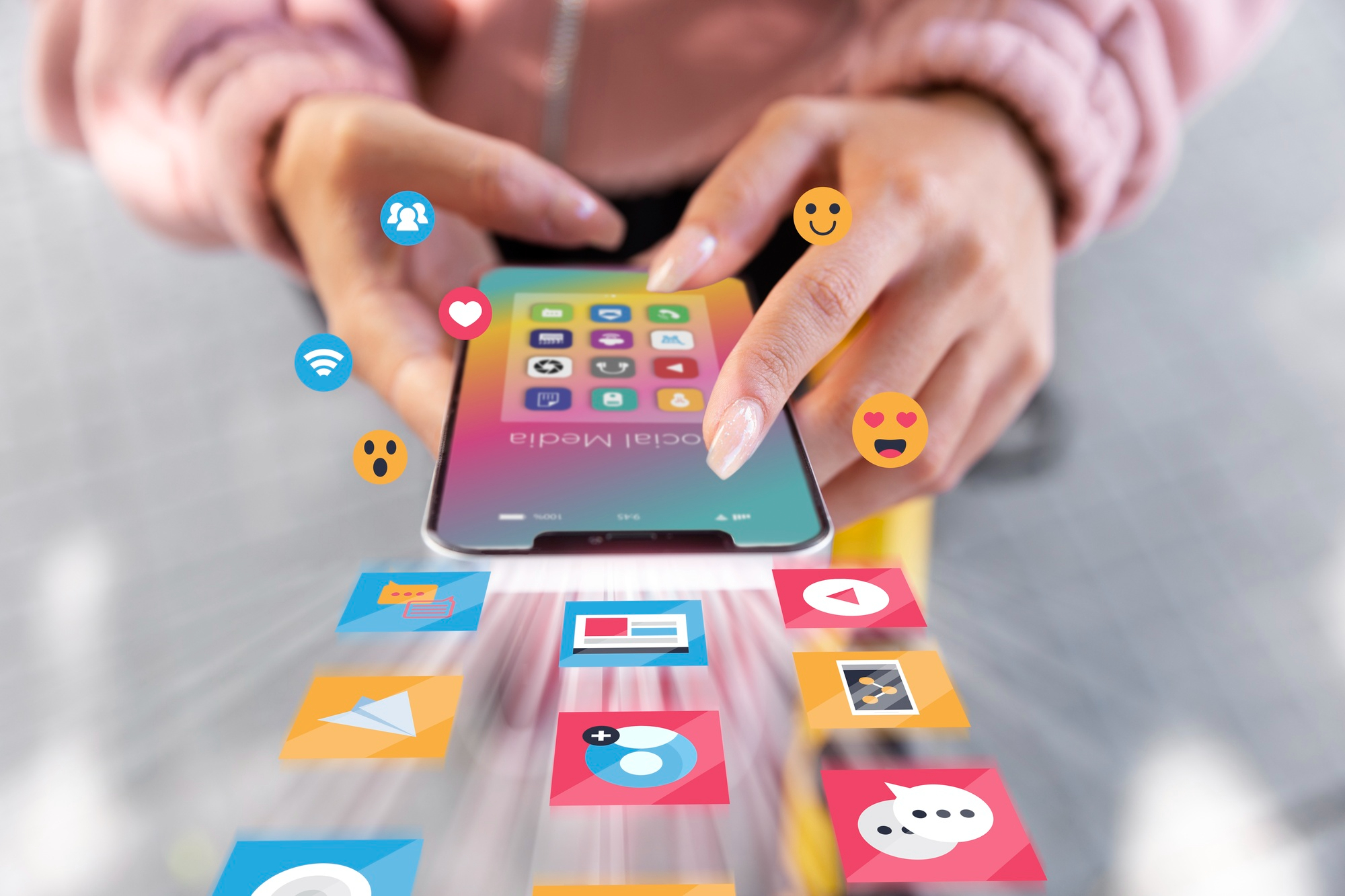
These are the methods you can use to disable notifications on your iPhone:
The Focus Mode allows the user to turn off notifications for a set amount of time, which could be for an hour or a whole day, depending on the user’s choice. To select it:
Notifications may seem like a minor issue, but research shows they significantly increase stress and disrupt focus. Silencing them, especially during deep work or rest, can seriously improve your well-being. Even going offline for just one day helps people to maintain better focus. Now you know what to do when you either need to study, lock-in, or just shut out the noise.
.jpg)


Voice assistants like Google Assistant, Siri, and Alexa have become everyday companions. They set reminders, answer quick questions, play music, and even control smart home devices with just a voice command. But have you ever casually mentioned wanting a new pair of shoes, only to find shoe ads following you across social media? It feels like these assistants are not just helpful listeners but also eavesdroppers. What is happening behind the scenes is often tied to ad targeting, where data from your interactions can be used to serve you personalized ads.
While the goal is to make life easier by anticipating your needs, the constant listening can start to feel like a privacy invasion. The reality is that voice assistants bring incredible convenience, but the trade-off is clear. The more they listen, the more data they collect. The good news is you can still use them without giving up your privacy.
Voice assistants are brilliant tools. With a quick “Hey Google,” “Hey Siri,” or “Alexa,” you can send messages, set alarms, shop online, or even dim the lights without lifting a finger. They’re especially helpful for multitasking, accessibility, and managing smart devices.
However, like all powerful tools, they come with trade-offs. To understand how to use them without compromising privacy, let’s look at the pros and cons.

The key is balance. You can still use Google, Siri, or Alexa without letting them listen to everything. Here’s how:
The goal is not to abandon voice assistants altogether, but to use them consciously. Disabling “always listening” doesn’t mean you can’t use them, it simply means you activate them when you want.
You can still enjoy:
This way, the assistant works for you, not the other way around.
Voice assistants like Alexa, Google, and Siri are incredibly useful, but convenience should not come at the cost of your privacy. The good news is you do not have to choose one over the other. By taking a few smart steps, you can enjoy the benefits while staying in control of your data. Make it a habit to review and delete your voice recordings regularly so unnecessary data does not sit on company servers. Keep microphones muted when not in use to stop unintentional listening. Be intentional about the information you share and limit how much personal data these assistants can access. Strengthen your security with tools like multi-factor authentication, PINs, and frequent software updates.
Finally, stay informed about how your device provider handles your data. Privacy is no longer optional in today’s digital world, and with the right precautions, you can have both safety and convenience in one.